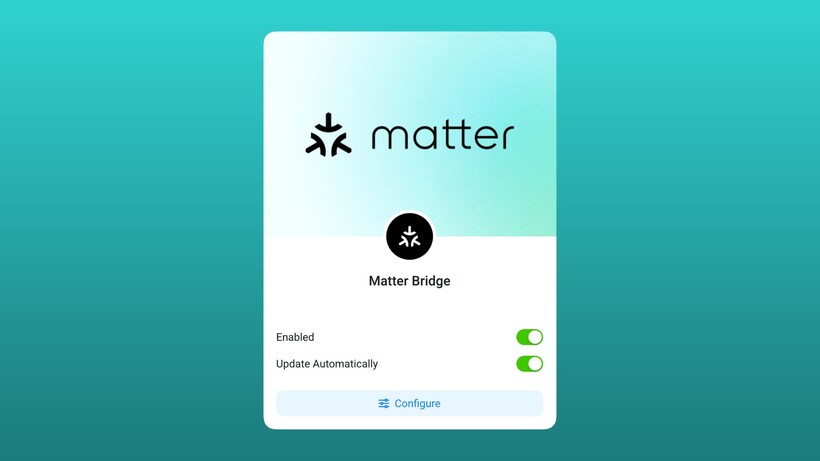Receiving WhatsApp notifications on your Apple Watch is incredibly handy. If you adjust them appropriately, you can stay connected and manage incoming messages without needing to interact with your iPhone.
And now, after years of waiting, the experience has been bolstered considerably with the November 2025 launch of an official WhatsApp on the Apple Watch. For years, functionality was limited to simply replying to incoming notifications.
This guide explains how to get the new app and exactly what you can (and can’t) do with it.
Learn more about your Apple Watch:
- 55 Apple Watch features, tips, and tricks
- The Apple Watch apps we actually use
- Our favorite third-party bands for the Apple Watch
Six things you can do with the WhatsApp Apple Watch app
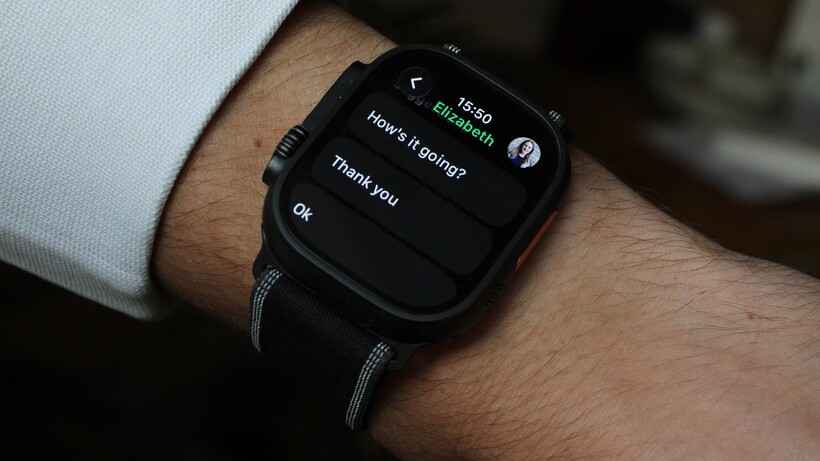
The official app is a massive upgrade. It’s no longer just a notification mirror. You can now:
- Browse your main chat list: Open the app to see all your active conversations, just like on your phone
- Read chat history: Tap on a conversation to scroll back through recent messages
- Reply to messages: You can use the full QWERTY keyboard (on Series 7/Ultra and newer), dictation, emoji, or pre-set quick replies
- Send new voice messages: You can now tap the microphone icon in a chat to record and send a new voice message directly from your watch
- Start new chats: You can initiate a new message to your contacts from the watch
- View photos and stickers: Incoming images are now viewable directly on the watch display
Two things you still can’t do with the WhatsApp app
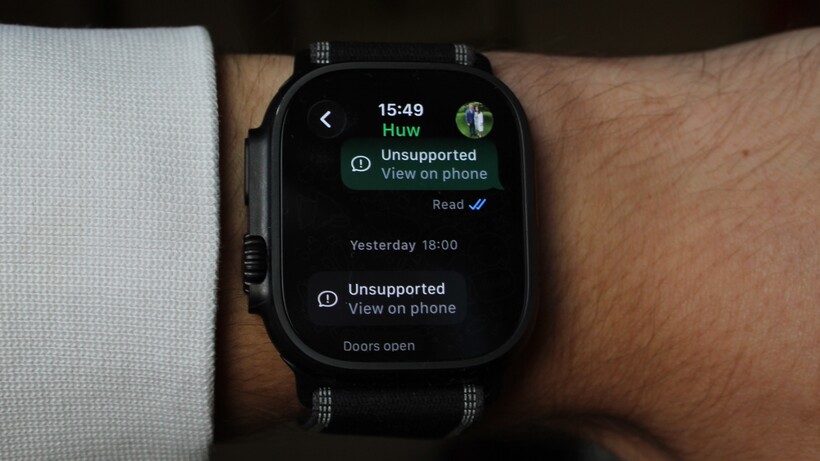
It’s important to know that this is a companion app, not a standalone one. This means:
- Your iPhone must be nearby: The app requires a tethered connection to your iPhone to function and can’t work independently over Wi-Fi or Cellular (unlike the Wear OS WhatsApp app)
- No WhatsApp calling: The initial version of the app does not support making or receiving WhatsApp voice or video calls on the watch
How to download WhatsApp on your Apple Watch

Getting the app should be simple. If automatic app installation is enabled, the WhatsApp icon should appear on your Apple Watch’s app grid when you update the main app on your iPhone.
If it doesn’t install automatically, follow these steps:
- On your iPhone, open the ‘Watch’ app.
- In the ‘My Watch’ tab, scroll down to the ‘Available Apps’ section.
- You should see WhatsApp in the list—tap the ‘Install’ button next to it.
- The app will then download and appear on your Apple Watch.
The app requires an Apple Watch Series 4 or newer running watchOS 10 or later.
How to manage WhatsApp notifications on Apple Watch

If you find the new app too chatty, you can still control how notifications behave. If you just want to mirror your phone’s alerts without the full app experience, you can do so in the Watch app.
- On your iPhone, go to the Watch app.
- From the My Watch tab, tap ‘Notifications’.
- Scroll down to the “Mirror iPhone Alerts From” list.
- Find WhatsApp and ensure the toggle is turned green.
Should you still consider third-party apps?
For years, the only way to get a fuller WhatsApp experience was to use paid, third-party apps like WatchChat 2, which relied on a clunky QR code workaround.
With the launch of Meta’s official, free app, these third-party apps are no longer necessary. The native app is more reliable, more secure (using end-to-end encryption), and offers a much cleaner user experience.