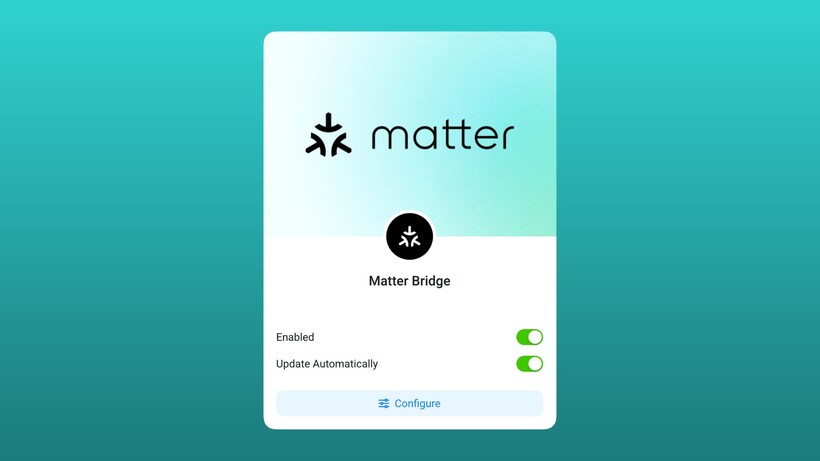The Apple Watch is the most personal and powerful smartwatch you can buy, but its greatest strength—the sheer depth of the experience—is also its biggest challenge.
Beyond the initial thrill of closing your rings and getting notifications on your wrist, there’s a universe of hidden gestures, powerful health features, and time-saving shortcuts buried just beneath the surface. No two people use their Apple Watch the same way, and most users are only scratching the surface of what’s possible.
This is where this guide comes in. We’ve spent a decade curating this master list of the very best Apple Watch tips and tricks to help you truly get to know your device.
But a quick warning: this isn’t a guide you’re meant to read in one sitting. In fact, we recommend you don’t. Think of this as a living library. Bookmark this page. Dip in and out. Find a heading that solves a problem you’re having, or jump straight to a new feature you’ve always been curious about. The Apple Watch experience is a journey, and everyone learns at a different pace.
It’s why we’re constantly updating this guide as our own knowledge deepens and as Apple evolves its hardware and software. We’ve just given it a major refresh for 2025 to include all the new tricks unlocked by the Apple Watch Ultra 3, Series 11, SE 3, and the powerful watchOS 26 update.
Whether you’re a new user trying to tame your notifications or a veteran looking to master the new satellite features, there’s a tip in here for you.
Before we begin: An overview of what the Apple Watch does
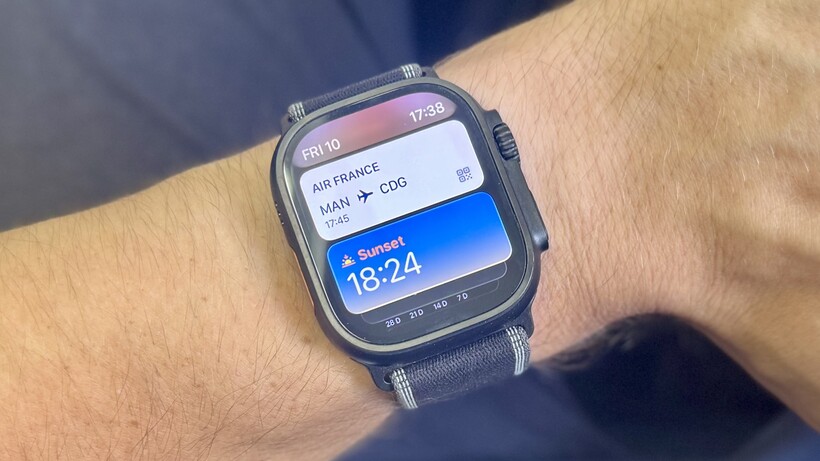
- Notifications and messages on the wrist
- Daily activity tracking (calories, exercise minutes, standing)
- GPS workout tracking (running, cycling, swimming, and more)
- Sleep tracking and insights (including a Sleep Score)
- Women’s health features (Cycle Tracking)
- Heart rate monitoring
- High/low heart rate notifications
- Fall Detection and Crash Detection (SE 3; Series 8-11; Ultra 1-3)
- ECG readings (Series 4-11 and Ultra 1-3)
- Blood oxygen tracking (Series 6 and later)
- Make and take calls (Cellular versions enable this without iPhone)
- Turn-by-turn navigation
- Siri commands – alarms, timers, reminders
- Payments, tickets, and boarding passes
- Offline music playback from Apple Music, Spotify and more
- Passively monitors for signs of sleep apnea and hypertension
- Tell the time
Gesture control

You can now control some Apple Watch models (Series 9-11 and Ultra 1-3) hands-free with the double pinch gesture, which is automatically enabled.
Turn the watch to raise-to-wake and double-pinch your thumb and forefinger to cancel timers, snooze alarms, and more. Try it from the watch face to activate Smart Stack, and keep pinching to cycle through your widgets.
You can read our full guide to the Apple Watch Double Tap gesture here.
Have a day (or month) off from closing your rings
Smashing your ring goals is excellent, but not all the time. Getting obsessed with closing your rings when you’re sick, busy, or need to focus on more important things isn’t good. That’s why Apple now allows you to pause your Activity Ring goals.
Go to the Activity app, tap the weekly summary option (top left graph icon), and scroll down to Pause Rings. You can choose the time frame, which can be 24 hours or even the whole month.
Get tide times info for your favorite beach

If you live by the sea or are going on holiday, the Tides app is a great addition. It allows you to view the tide times and levels at your local beach, as well as set a specific location.
Head into the app and tap the menu button at the top. Press the + button to add a location, and use the on-screen keyboard to search and add it.
See how your run affected your health
The Apple Watch’s Training Load feature tracks how much you work out compared to your average. But it can do more than that. It connects to the Vitals app, showing the impact of workouts on your body.
Head to the Fitness app on your iPhone and scroll down to Training Load. Tap on the graph, and you will see information on how certain workouts affect different body elements (heart rate, temperature, breathing rate). Useful? Perhaps not. Interesting? Yes.
Be notified if you’re getting ill

The Vitals app, first introduced in watchOS 11, will tell you how your core body vital signs compare to your baselines each day.
If two go south, the Apple Watch can alert you, as it might be a good idea to check in with yourself. Turn on the notifications in Settings > Vitals.
Make Smart Stack more useful
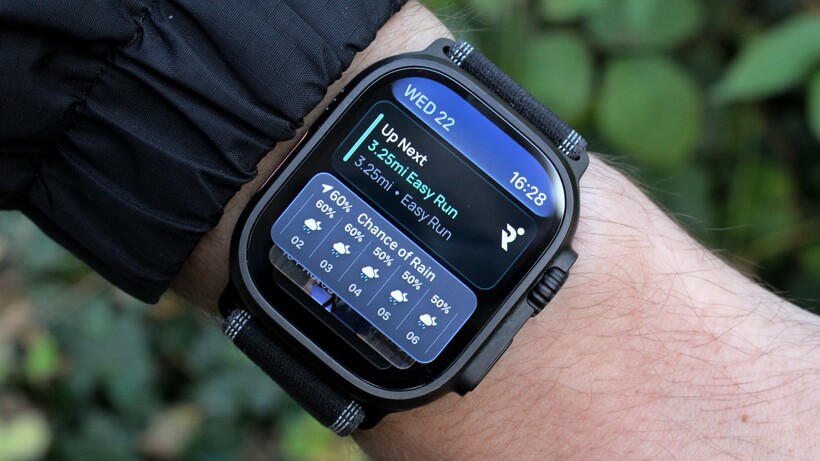
As mentioned above, Smart Stack is one of the key upgrades developed over the last couple of watchOS updates. Scroll the crown (or use Double Tap) on the watch face to access a Rolodex of glanceable widgets, such as weather, notifications, and other data.
This was already one of our favorite features, and, thanks to backing from Apple Intelligence in watchOS 26, it’s now much more context-aware.
For example, you’ll now see proactive hints, suggesting apps like Backtrack when you’re on a hike or prompting a workout when you arrive at the gym. It’s one of the many elements that make the Apple Watch feel genuinely connected to your iPhone and wider world, rather than just a simple second screen.
So, how do you make it more useful? Well, while it’s now incredibly self-reliant, you can still personalize the experience by pinning widgets and removing ones you’re not interested in. Find out more here in our complete Apple Watch Smart Stack guide.
Get offline maps
You can now store offline Apple Maps on your Apple Watch, which is useful when exploring new places or taking your smartwatch out for adventures.
You can save an offline map in Maps on iPhone (touch and hold the map until a pin marker appears, then tap Download) and then any map can be loaded onto your Apple Watch via the companion app.
Alternatively, you can also get Google Maps for the Apple Watch.
Get hyper-accurate HR with your AirPods Pro 3

While we regard the Apple Watch’s optical heart rate sensor as best-in-class, all wrist sensors can struggle with high-intensity intervals or in cold weather.
For unmatched accuracy, you can now use your AirPods Pro 3 as a heart rate monitor. The new AirPods have their own HR sensors.
When you start a workout on your Apple Watch while wearing them, the watch can automatically pull heart rate data from your ear, which is more stable and often more accurate than wrist-based heart rate. As we showed in our Apple Watch Ultra 3 review testing, this essentially gives you chest-strap-level data without the strap.
Share live location
You can now share your location live from your Apple Watch, which can be an essential safety feature – or just a way of helping friends find you in busy surroundings.
You need to fire up the oft-neglected Find People app, choose Share Location, and then select a contact.
Find your iPhone from the wrist
If you own an iPhone 15 or later, you can use the Apple Watch (provided it’s running with watchOS 10 or later) to locate a missing phone using the UWB chip.
Press and hold the ‘Ping iPhone’ button in the Apple Watch settings tray, and it will make that familiar dinging sound.
However, the Apple Watch Series 9-11 or Ultra 1-3, used with an iPhone 15 or later, will automatically navigate to your iPhone, showing the distance and direction to your missing device.
Better Photos faces with AI
Apple has overhauled the Photos watch face again in watchOS 11, and it now uses AI to make pictures more impactful.
- Open the Watch app on your iPhone and tap the ‘Face Gallery’ option.
- Scroll down to Photos.
- Go down to Choose Photos. Suggested photos will be displayed first, and the Apple AI will then select collections and tags.
- When you’re done customizing, hit the ‘Add’ button and you have your Portrait watch face.
Use Low Power Mode for longer battery

In watchOS 9, Apple introduced Low Power Mode to all Apple Watch devices (from Series 4 onwards).
You can launch it from the battery percentage icon on the control panel. When initiated, it will turn off the always-on display, blood oxygen tracking, and heart rate monitor and fetch notifications only once an hour.
The result is 36 hours of battery life, double the standard (conservative) 18-hour estimate for the Series and SE models.
Make notifications less annoying
By default, the Apple Watch will show any notification on your iPhone, but you can turn annoying apps off individually to quell the digital noise.
In the iPhone’s Apple Watch app menu, tap ‘Notifications’, scroll down to ‘Mirror iPhone alerts from,’ and turn off those annoying offenders.
Optimize for left-handedness

The Digital Crown isn’t best placed for southpaws, who generally wear their watch on the right arm.
However, you can have the Apple Watch flip its controls so the crown works on the bottom left instead of the top right.
On your Apple Watch, head to Settings > General > Orientation and choose your preferred wrist and Digital Crown position.
Make the app menu more usable
The ‘honeycomb’ grid of apps is synonymous with Apple Watch, but it can sometimes be a fiddly mess—especially for those with fat fingers. Thankfully, there are a couple of different ways to organize your apps.
One little hack that few people know exists is List View. On the Watch, long-press on the app selection screen to choose this option. It puts all apps in alphabetical order.
If you want to organize the honeycomb ‘Grid View,’ the best way is to fire up the companion app, head over to App Layout, and move icons around instead of on the watch itself.
Set multiple Apple Watch timers

Few people know you can also set multiple timers on the Apple Watch, which is perfect if your lasagne needs a different cooking time than your garlic bread.
1. Push the Digital Crown to open up the app screen.
2. Select ‘Timers’ and scroll up and down to see a set of different popular timers you can pick from.
3. Tap ‘Custom’ if you need to make your own.
Siren for help (Apple Watch Ultra)
An exclusive feature of Apple’s more outdoorsy smartwatch is the Siren App, which can be a profound tool when you need to draw attention to yourself.
It is designed to be heard up to 180 meters away and is one of the device’s many great safety features. Just note that it will sound until you turn it off manually (or the battery runs out).
Here’s how to turn it on and off:
- Press and hold the Action or Side button to bring up the menu of options.
- On the ‘Siren’ option, slide this to begin a countdown.
- Stop the siren sounding by pressing the red stop icon in the middle of the screen.
Stay focused
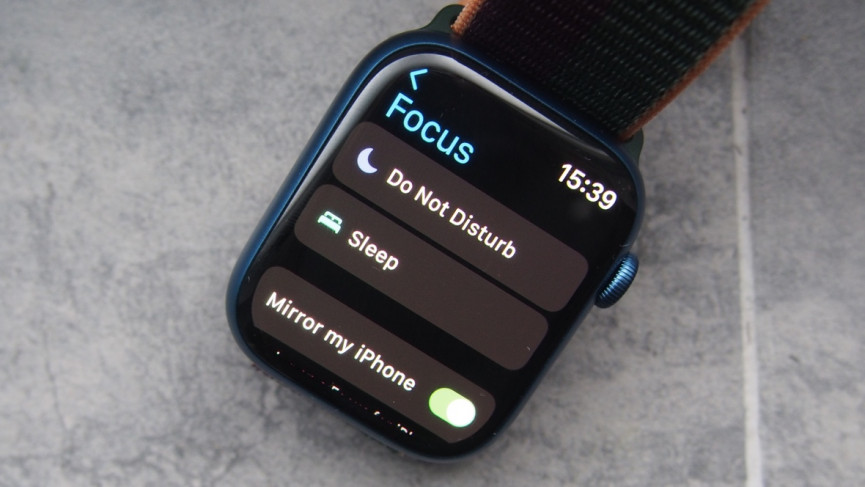
Apple Watch’s Focus modes are about filtering out the distractions that kill productivity or interrupt sleep.
You can set up Focus profiles to ensure your Watch recognizes when you need to focus. To turn on a Focus profile:
On your Apple Watch, press the Digital Crown to enter the app screen and tap ‘Settings’. Scroll to find the ‘Focus’ app to set up do-not-disturb and sleep profiles.
You can also mirror the Focus profiles you’ve set up on your iPhone.
Navigate to a waypoint
After initially debuting on the Apple Watch Ultra, the improved Compass app can set GPS waypoints and navigate back to the start of hikes and routes.
We’ve tested the Compass app on the Apple Watch Ultra during a few hikes, and, while we don’t rate it as the most intuitive app to navigate from, it’s a nice feature to have in your back pocket – well, on your wrist.
Customize the Action Button (Apple Watch Ultra)

That extra button on the Apple Watch Ultra makes the experience surprising easy, and you can bolster this even further by customizing the direction it pings you.
You’re prompted to set this up to your liking during the initial setup, but we found that you’ll likely want to change this up after some initial wear. To do so:
1. Open the ‘Settings’ app, scroll down to ‘Action Button’ and tap ‘Action’.
2. Choose which app you want the Action button to send you – Backtrack, Dive, Torch, Shortcut, Stopwatch, Workout, or Waypoint. Alternatively, tap ‘App’ and select an available one instead by hitting the ‘
3. Under the ‘App menu’, customize what different amounts of presses do.
Turn off the always-on display
The ‘Always On’ mode available on some devices helps get a sneak peek at the time and makes the Apple Watch feel more like an authentic watch, but turning it off can save battery life.
1. Open the ‘Settings’ app on the Apple Watch.
2. Tap ‘Display & Brightness’.
3. Tap ‘Always On’, then tap the switch from green to white.
Find out how fit you are
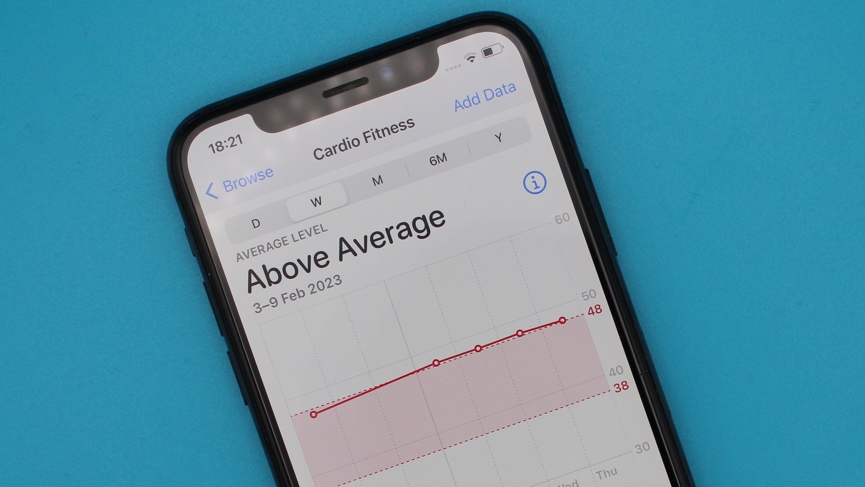
The Apple Watch does a good job of tracking all kinds of fitness metrics—and subsequently, it buries most of them, never to be seen again.
VO2 max (which Apple renames Cardio Fitness Score) is the ultimate fitness metric. It estimates how much oxygen your body can process. The bigger the number, the fitter you are—as simple as that.
You can find your VO2 max in the Fitness app on your iPhone or in the Health app. In the Health app, you can see how this has been trending over time.
The Apple Watch will also produce a warning if your VO2 max starts dropping, as a little kick to lace up those sneakers and get out for a run.
The Cardio Fitness score on the Apple Watch brings the idea of VO2 max to the masses. It can estimate it based on your daily lifestyle and warn you if it deems your fitness to be dangerously low.
It’s an opt-in feature, and Apple needs information to estimate Cardio Fitness. Head to the Apple Health app on your iPhone and go to Summary > Cardio Fitness > Set up.
Unlock your Mac from your Watch
You can use your Apple Watch to access your Mac without typing in a password, so long as you have a mid-2013 or newer Mac running macOS Sierra 10.12 or later.
If you want to pair the two together, you first need to ensure they’re both signed into the same iCloud account.
Next, head to your Mac and go from System Preferences > Security & Privacy > General. Here, you can set the Apple Watch to unlock your Mac.
You can also make sure two-factor authentication is enabled on your Mac by heading to System Preferences > iCloud > Account Details > Security.
If you need more info, check out our full guide on unlocking the Mac with Apple Watch.
Turn your watch into a bedside clock

If you don’t like wearing your Apple Watch for sleep tracking, it can double as a neat little bedside clock.
To keep it on charge at night rather than on the wrist, turn it on its side when the cable is attached to enable Bedside Mode.
If you enjoy Bedside Mode, you can buy an Apple Watch charging stand to make it easier and neater.
Turn on auto-pause for cycling workouts
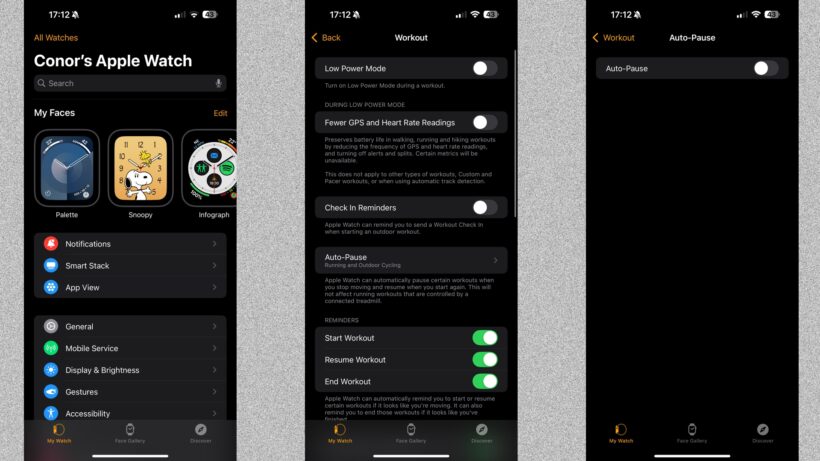
Apple’s range of cycling-focused features extends to the ability to turn on auto-pause – just like you can when tracking outdoor runs.
To turn on auto-pause for cycling (or running):
- Go to ‘Settings’ on your Apple Watch.
- Scroll down until you find the Workout app.
- From here, you’ll find the option to turn on auto-pause.
Set an alarm to wake up to
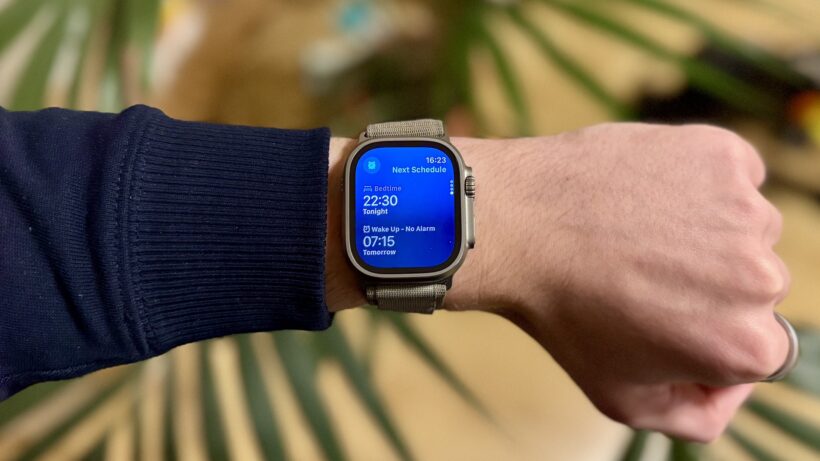
You can easily set an alarm by opening the Alarms app and selecting the desired time. You can also toggle any past alarm on with a simple switch.
However, if you’re setting your regular wake-up alarm, you should head to the Sleep app.
From here, you can set a full schedule of alarms for the week (excluding weekends) and choose the sounds and haptics that will rouse you.
The Sleep app will remind you when to go to bed (based on your target sleep goal) and wind down your devices, including your iPhone, 30 minutes before.
That means you don’t have any notifications to rile you up before it’s time to nod off.
Use Siri to its full potential
Through the Siri watch face, the smart assistant can now provide more contextual information, such as displaying heart rate after a workout or showing sports scores if your favorite team is playing.
Waking Siri and chatting with the assistant can also prove fruitful.
You no longer activate things through “Hey Siri” – you need to enable the new wrist-raise option, which automatically kickstarts the assistant. If that’s a bit too Dick Tracy for you, simply pushing and holding the crown will also prompt Siri to respond.
Read our complete guide on things to ask Siri on your Apple Watch.
Turn off Siri on your Apple Watch
If you don’t find Siri helpful, you can turn it off on your Apple Watch.
Go to ‘Settings’ on your Watch and then go to ‘General’. Then, go to the ‘Siri’ option and then tap the toggle next to ‘Hey, Siri’ to turn it off.
Take a screenshot
All Apple Watch devices can take screenshots when you simultaneously press the Digital Crown and the action button below it. Images are then saved to the camera roll on your iPhone.
This is not set as the default, though. To enable screenshots, go to the Watch companion app and then to General. There, you can toggle Enable Screenshots on or off.
Take an ECG reading
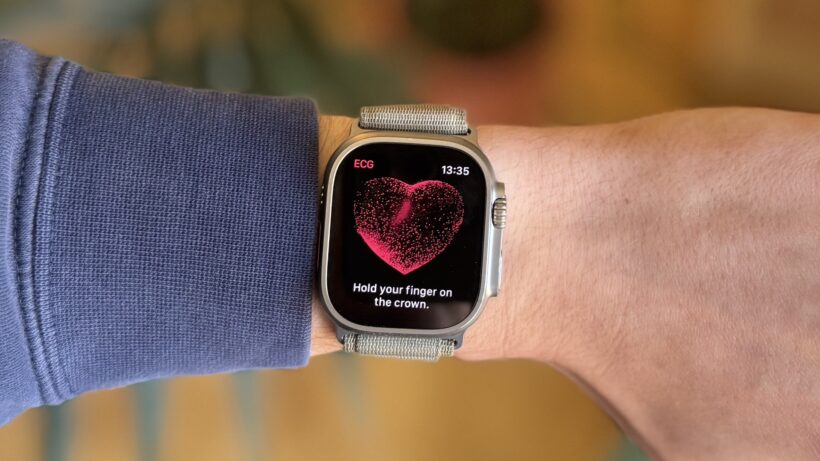
Introduced back in 2018, newer Apple Watch models can help detect atrial fibrillation via an electrocardiogram (ECG).
This is an irregular heart rhythm condition that goes undiagnosed in millions of people.
You can fire up the ECG app to take a reading – and check out our Apple Watch ECG guide for full information and steps.
Have your workout playlist start automatically
If you have a go-to workout playlist, you can set it to start automatically when you begin your session. Head to the Watch app > Workout > Workout Playlist and choose one from your list. This is exclusive to Apple Music subscribers.
Get your native Sleep Score

After years of relying on third-party apps, the Apple Watch (and Health app) finally has its own native Sleep Score.
This feature (part of watchOS 26) gives you a single 0-100 score to easily judge your night’s rest, based on duration, time spent in stages, and consistency.
You don’t need to do anything to set it up other than wear your watch to bed with Sleep Focus enabled.
You can check your score in the morning by opening tshe Sleep app on your watch or diving into the Health app on your iPhone for more detail.
Give your old Apple Watch to your child
A feature introduced in watchOS 7 lets you add a second Apple Watch to your Apple ID and use it as a kid’s watch.
This will allow you to check in on your child’s location, as well as enable them to call selected contacts and view some fitness tracking data.
While you could previously hand off older models, setting up this feature requires running the latest watchOS 26 software. As such, you’ll need an LTE-capable Apple Watch Series 6 or SE 1 (or later) that’s ready to pair. During setup, select ‘Tap Set Up for a Family Member’.
It needs a data plan (it doesn’t have to be the same as yours) and the name of the person you’re setting it up for in your Family Group.
Stop missing alerts with Prominent Haptic
If you want to ensure you don’t miss a notification without alerting everyone in your vicinity with an aggressive ‘ding,’ you can make the haptic ‘taps’ stronger.
This essentially pre-warns you of an alert with a gentle haptic tap before the standard alert comes through. You can set this up by going to Settings > Sounds and Haptics > Prominent Haptic on the watch.
Turn on heart rate notifications
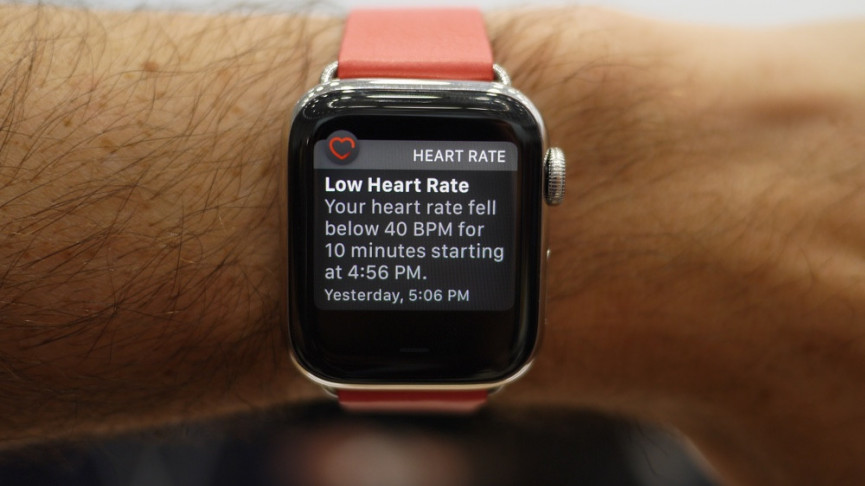
Apple has always taken heart health seriously, and one of its initial features in this area—high/low heart rate notifications—is still a core part of the tracking experience.
You’ll be asked to choose a threshold when you turn it on. Your Apple Watch will only alert you when you exceed the threshold and appear to have been inactive for approximately 10 minutes.
In addition, it’ll look for signs that your elevated/falling heart rate is a longer-term problem rather than a temporary blip brought on by something terrifying—like a horror movie.
Use the Breathe app
Now located in the Mindfulness app, the Breathe feature enables you to take such time out and destress.
It’s a handy wellness feature from Apple. Through the Watch app on your iPhone, you can edit details such as the number of breaths per minute you want to take, the frequency of notifications you receive, and the level of haptic feedback.
Chain together your workouts
You triathlete, you. The Apple Watch now allows you to chain together workouts, which means less time rubbing those sweaty fingers around the screen.
If you want to switch between types of workouts rather than stop the current one, swipe right and tap the + button to add a new one.
Share Activity rings

Apple’s answer to Fitbit, Garmin, and the rest of the fitness tracker fraternity is its Activity platform, which records your daily movements. In its current iteration, you can share your activity progress with other Apple Watch users.
To do it, you must add friends, which you can do by going to the dedicated Activity app on your iPhone. You can then select ‘Sharing’ and click the + icon in the corner to add contacts.
On the Apple Watch, you can view activity data from your friends by tapping the icon in the bottom-right corner. You can also comment on workouts to keep them motivated or to make fun of them. Either way, it’s your call.
Change the move goal
The move goal is your daily calorie benchmark, and while it’s satisfying to tackle, the battle can become a little tedious if it’s set too high or too low.
Every so often, the Watch will nudge you to let you know how you’re progressing, but did you know you can adjust the number directly from the watch?
Go to the Activity app, scroll to one of the rings, and tap +/-. From there, choose ‘Change Goals’.
Use the Wrist Flick gesture
If your other hand is full, you can now manage alerts with a new gesture. Joining Double Tap, the new ‘Wrist Flick’ gesture in watchOS 26 makes one-handed use even easier.
When a notification or call comes in, just perform a quick, sharp flick of your wrist to dismiss it. You can also use it to silence an alarm, making it perfect for those mornings when you’re fumbling for the snooze button.
Change AirPods volume from the wrist
If you want to change the volume on the AirPods without taking out your iPhone, you have to ask Siri. Convoluted, to say the least, but you’re in luck if you have an Apple Watch.
When you’re playing music on a watch, whether from your iPhone or watch, you can glance at it to see what’s ‘Now Playing’.
To raise and lower the volume, you simply rotate the Digital Crown. It couldn’t be more convenient.
Enable Fall Detection

The Apple Watch can detect falls and automatically contact emergency services, and this feature is now enabled by default for all users. In 2022, Apple also added the same feature for car crashes on Series 8 / Ultra / SE 2 models.
However, if the worst happens, ensure your details and emergency contact numbers are set up.
Go to the companion app and go to ‘Emergency SOS’ > ‘Health Profile’. If this is already set up, you can edit your emergency contacts.
Make the Apple Watch easier to read
You can change the text size if you constantly squint at your wrist to read the Watch’s notifications. Go to ‘Settings’ > ‘Brightness & Text Size’, then configure it to whatever’s comfortable for you.
Eject water after a swim
From Series 2 onwards, the Apple Watch has been waterproof and includes an eject mode to remove any water that may have remained inside after swimming.
To use this feature manually, access the Apple Watch Control Center. Look for the water droplet icon and press it. You’ll then be prompted to twist the digital crown to eject the water.
It’s a good idea to tap the droplet button before getting in the shower or pool (but don’t worry if you forget), as it also locks the screen, preventing it from confusing water droplets for your fingers.
Force restart
Apple advises doing this as a last resort, so if you have no choice, hold the Digital Crown and side button together for 10 seconds.
The Apple logo will pop up like restarting your iPhone, and your watch should restart.
Read our guide to restarting the Apple Watch for more.
Use third-party complications

Information can be drawn from third-party apps and put into the Apple Watch’s face.
The number of complications you can customize depends on your watch face, but it can range from a few to as many as eight.
Press and hold the watch face to cycle through the selection of faces, and tap ‘Customize’ to enter editing mode. Swipe to the right to make the areas that can be customized appear in boxes.
Tap the area you want to change, and then use the crown to scroll through options—this is where third-party complications can be added. Most can be turned off if you prefer a minimalist look.
If you don’t want to deal with the Watch’s tiny display, you can do this on your iPhone via the Face Gallery in the companion app.
Use Cinema Mode
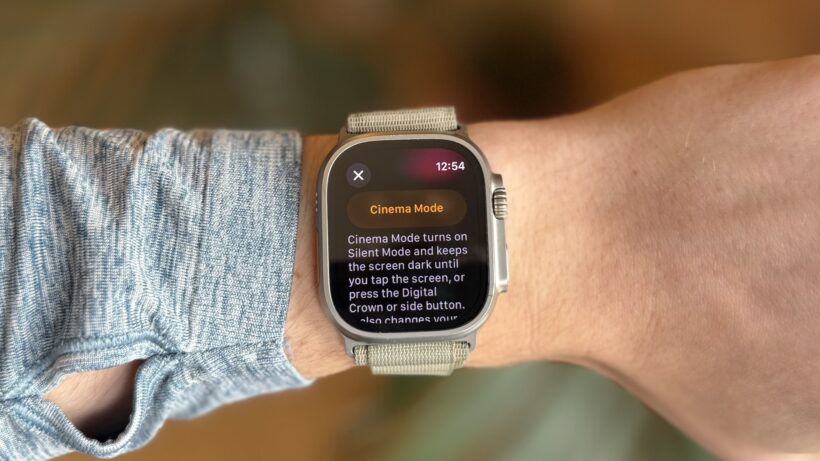
Have you ever sat in a dark cinema, moved your arm to get a little more comfortable, and seen a beacon go off on your wrist? That was your Apple Watch.
To avoid being a public nuisance in the cinema, swipe up on the watch face and click the Greek theatre faces to enable Cinema Mode. This will keep your Watch’s display off during your film.
Transfer a call to your iPhone
Have you received a call on your watch but want to continue it on your phone? No problem.
While talking on your Apple Watch, unlock your iPhone, then tap the green button or bar at the top of the screen. Seamless.
Call for help with Satellite (Ultra 3)

The new Apple Watch Ultra 3 has a potentially life-saving feature: satellite connectivity.
If you’re hiking, running, or exploring in an area with no cellular or Wi-Fi signal, you can still get help. The watch can connect directly to Low Earth Orbit (LEO) satellites to facilitate an Emergency SOS, send satellite text messages to designated contacts, or update your ‘Find My’ location. This is a crucial safety net for anyone who ventures off the beaten path.
Master automatic workout tracking
The Apple Watch’s automatic workout tracking doesn’t work as expected. Although it can detect the type of workout you’re doing, it won’t automatically start tracking it without your confirmation.
Instead, it sends you a notification indicating that it thinks you’re working out and will remind you to start tracking.
Once you’ve done so, it’ll give you retroactive credit for the number of workouts you’ve already done. Similarly, if you forget to end a workout, it’ll prompt you to do so.
Trim your watch face collection
If you’ve been playing around with new watch faces and have now amassed scores of options in the Face Gallery, it can be a good idea to trim them down—not least because my Apple Watch has a nasty habit of switching between them accidentally.
Long press on the watch face, and swipe up on any redundant faces to send them to the bin.
Wash your hands properly
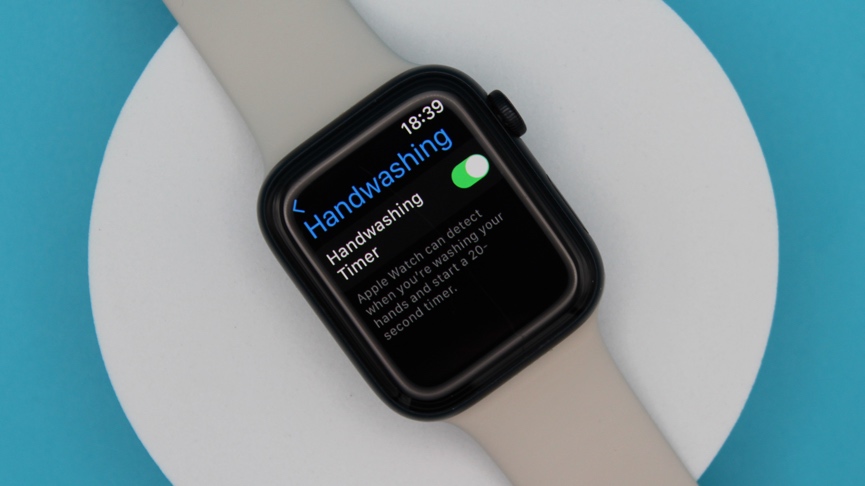
First introduced during the pandemic, the handwashing timer feature remains in place.
When you start running the tap and rinsing your hands, a timer will start, accompanied by a nice, bubbly decal. It will count down from 20 seconds to ensure you wash away any nasties.
You can also turn off handwashing reminders in Settings > General > Handwashing.
Send your location from messages
Always late on your way to meet friends? Instead of wasting time replying to them from your phone, send your live location from your wrist and let them watch the drama unfold for themselves.
From a Messages conversation, Force Touch the display and tap ‘Send Location’.
Understand Apple Watch turn-by-turn directions

If you’re navigating a city using Apple Watch turn-by-turn walking directions, then you don’t even need to look at your smartwatch.
The Taptic Engine will direct you, albeit in a slightly bonkers way.
A left turn will be indicated by three sets of double ‘taps’. And a right one will be indicated by 12 taps. Yes, 12.
The first time we used the turn-by-turn, we were confused by the sheer amount of tapping, so hopefully, that adds some clarity.
Also, with watchOS 26, the new Live Listen accessibility feature can provide live captions on the watch for audio from your iPhone, including navigation prompts.
Take notes on your wrist
The Notes app has finally come to the Apple Watch in watchOS 26. You can now access, pin, and even unlock your existing notes from your iPhone right on your wrist.
It’s perfect for checking a shopping list or reviewing quick reminders. You can also create new notes or tick off checklist items using Siri or dictation, meaning you no longer have to pull out your phone to capture a quick thought.
The post 55 Apple Watch tips, hacks and cool features appeared first on Wareable.