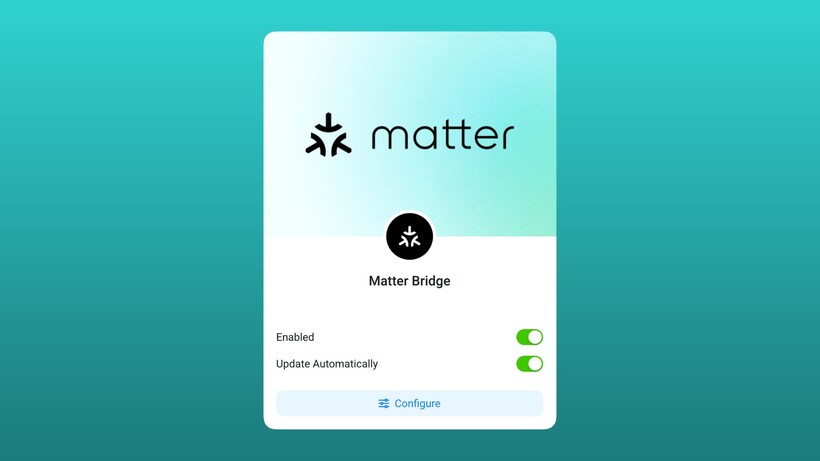The Vitals app remains the key 24/7 wellness-tracking feature of the Apple Watch, bringing your body’s core overnight metrics into a central hub and helping you spot deviations from your baseline.
However, after its initial introduction in 2024, the feature remains unchanged in watchOS 26. So, if you’re expecting it to give you a ‘Recovery Score’ like Whoop or a ‘Training Readiness’ analysis like Garmin, you might be left wanting more.
Vitals is a classic Apple Watch feature: it’s a soft-touch tool that everybody, from the casual to the more experienced tracker, can get something from. It methodically presents accurate data, but stops short of telling you what to do with it.
That’s where this guide can help. Below, we explain exactly what it does, what it doesn’t do, and how to make it actually useful.
Which Apple Watch devices have the Vitals app?

The Vitals app is a software feature that arrived with watchOS 11 in 2024, so you’ll need this software version (or newer) running to access it. However, as we say, nothing has really changed since its debut.
At the time of writing, the Vitals app is available on:
- Apple Watch Series 6 and later
- Apple Watch SE 2 and later
- All Apple Watch Ultra models
How Vitals works
The Vitals app works by first building a picture of you. You have to wear the Apple Watch to sleep for at least seven nights for it to establish your personal baseline range for five key metrics:
- Heart rate: Your resting heart rate while asleep
- Respiratory rate: Your breaths per minute
- Wrist temperature: The temperature of your skin (a change can indicate illness or, for women, ovulation)
- Heart rate variability (HRV): A key indicator of recovery and stress on your nervous system
- Blood oxygen (SpO2): The oxygen saturation of your blood (available on Series 6 and later)
Once your baseline is set, the Vitals app will display your latest overnight data every morning. Each metric will be marked as ‘Typical’ (within your normal range) or as an ‘Outlier’ (significantly above or below your range).
What Vitals tells you (and what it doesn’t)

This is the most essential part to understand. Vitals is a passive summary, not an active coach.
What it does do:
The app will show you a simple chart of your metrics, as shown above. If two or more of your vitals fall outside your ‘Typical’ range, you’ll receive a single, gentle notification. For example, if your heart rate is high and your HRV is low, the watch will flag that something is up.
What it doesn’t do:
Vitals will not give you a recovery analysis from 0-100 like other brands. So, it won’t tell you to take a rest day like Oura or put you in the red like Whoop, and it won’t grade your state as primed for workout strain or overreaching like Garmin’s readiness and training features will.
Again, as we mentioned up top, this is relatively typical of the wider Apple Watch experience; it generally avoids overwhelming the average user with subjective interpretations.
However, our testing shows the underlying data (HRV, temperature, etc.) is highly accurate and matches our other trackers. Apple presents it without telling you why it might have changed. It flags the ‘what’, but you have to figure out the ‘why’.
Four ways to get more from the Vitals app
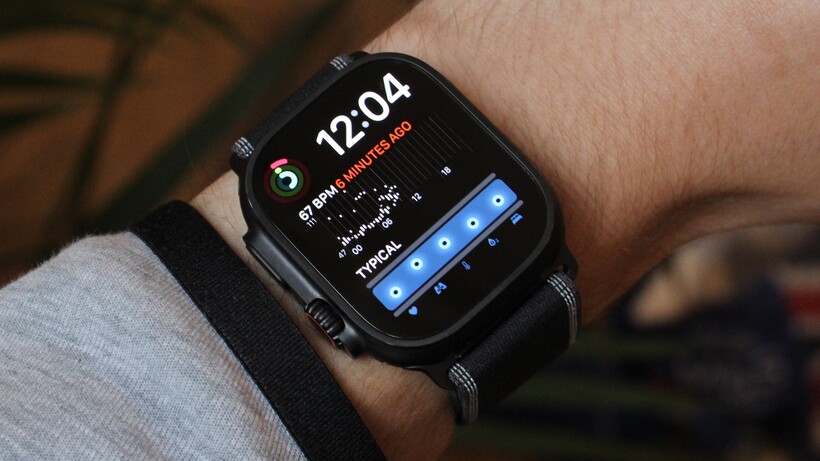
As power users, we’ve found the Vitals app itself isn’t something you need to check daily. However, its data is handy when you know how to use it. Here are four ways to get more out of it.
1. Add the Vitals complication to your watch face
This is the best way to use the feature. Instead of digging for the app, add the Vitals complication (the one with the five dots) to your primary watch face.
It will show five dots, one for each metric. If they are all filled in, you are ‘Typical’. If one or more are empty outlines, a metric is an ‘Outlier’.
This gives you a passive, at-a-glance check-in each morning.
2. Use it as an illness detector
The Vitals app is most sensitive to significant, sudden changes. The most common reasons for two or more ‘Outliers’ are:
- The onset of an illness
- Alcohol consumption
- Extreme stress
- A change in your environment (like time zone changes)
If you wake up with several ‘Outliers’ alerts and feel fine, it’s a strong signal to take it easy, hydrate, and perhaps skip that hard workout, as your body is likely fighting something.

3. Combine Vitals data with Training Load
Vitals becomes much more powerful when you manually cross-reference it with Apple’s Training Load feature (in the Fitness app, or as a complication).
- Scenario A: If your Training Load is ‘Very High’ and your Vitals are all ‘Typical’, that’s a surefire sign that your body is adapting well
- Scenario B: Your Training Load is ‘Very High’ and you begin spotting ‘Outliers’ for HRV and heart rate in Vitals, this is a classic symptom of overtraining and your body not recovering
4. Don’t panic about a single outlier
The app is designed to look for patterns. A single metric being slightly out of range for one night (like a high heart rate after a late-night meal) is not a cause for panic.
This is precisely why Apple only sends an alert if two or more metrics are out of bounds. It’s looking for a systemic change, not a minor blip.
The post How the Apple Watch Vitals app works—and four tips to get more out of it appeared first on Wareable.